Order/Disorder Claim Walkthrough
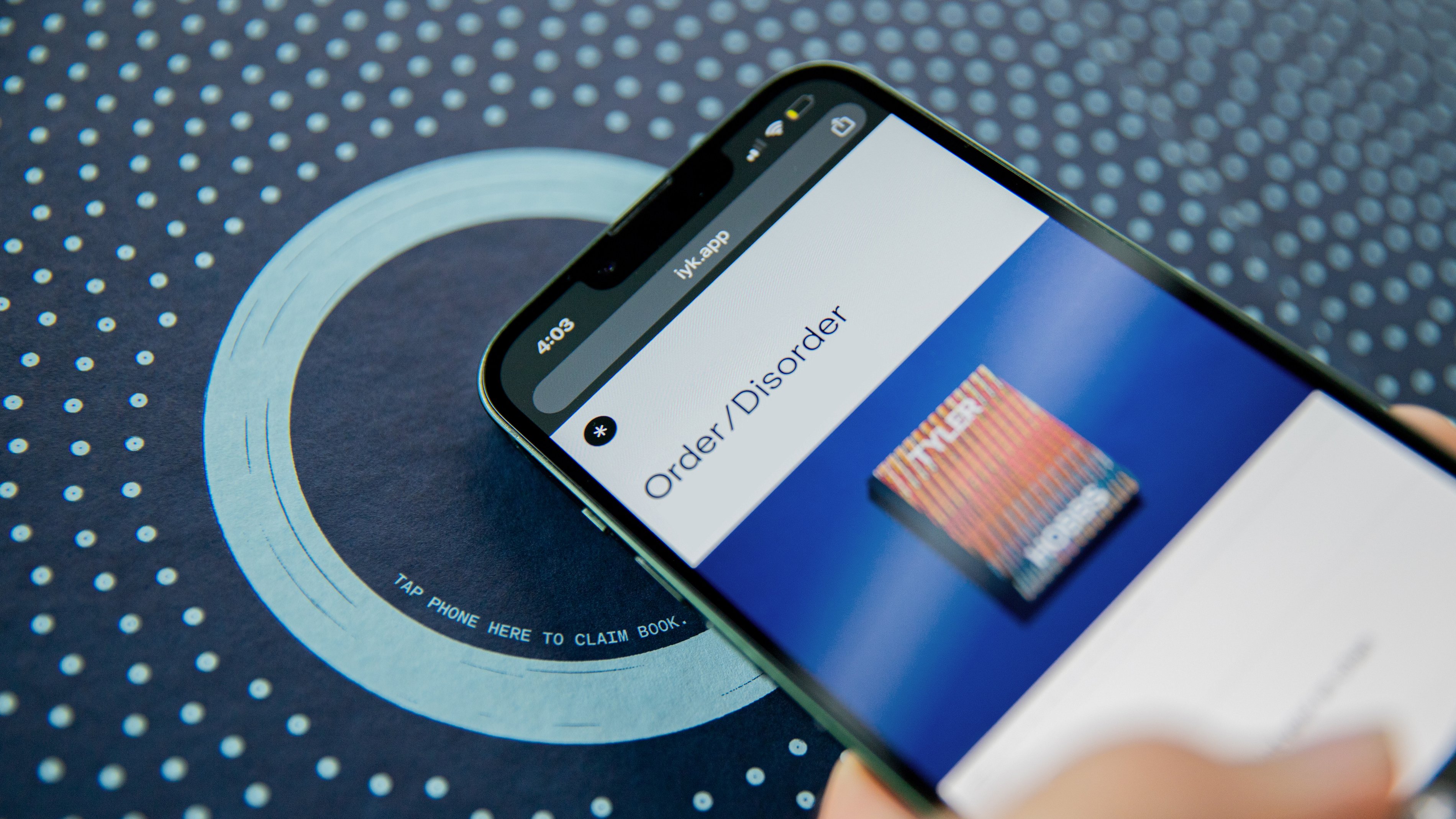
Overview
When you collect Tyler Hobbs’ physical or digital work, it comes with a digital certificate of authenticity that generates a record on the blockchain, providing proof of ownership and provenance. This book is no exception! By scanning the chip and following the instructions, you can claim a digital certificate of authenticity that confirms your ownership of this limited-edition collectible. Moreover, if Tyler signs your book, the certificate will reflect this too. Think of it as leaving your signature in the front cover for the next owner to discover or as a way to prove that you own an authentic signed copy of the book.
Please note:
- The NFT only acknowledges ownership of this book, and it cannot be sold or traded separately.
- This page is a resource and uses a demo version for the walkthrough.
What you need
Most smartphones are equipped with NFC reader capabilities. Tapping the chip with your phone allows you to activate the chip and claim access to the NFT – no app required.
If you don’t already have one, you will need a digital wallet to sign the claim permission and store the NFT. The mobile flow supports WalletConnect, which includes Rainbow, Metamask, and other popular wallets. On desktop, the magic link flow supports these same wallets in addition to Coinbase Wallet.
How to Claim
1. Wake/Unlock your phone and promptly touch it within 2 cm of the chip.
2. Open the notification and follow the instructions.
Video Tutorial
Please follow the steps below to claim your NFT via this process.
You can also watch a video tutorial walking through the steps below:
Step 1: Registering your Claim
- Tap the chip on the inside front cover of your book with your phone and open the notification.
- If you have difficulty tapping the chip, please reference the guide at www.iyk.app/how-to-tap for assistance.
- Scroll down to the Certificate of Authenticity section and click on the Claim button to start the claim process.
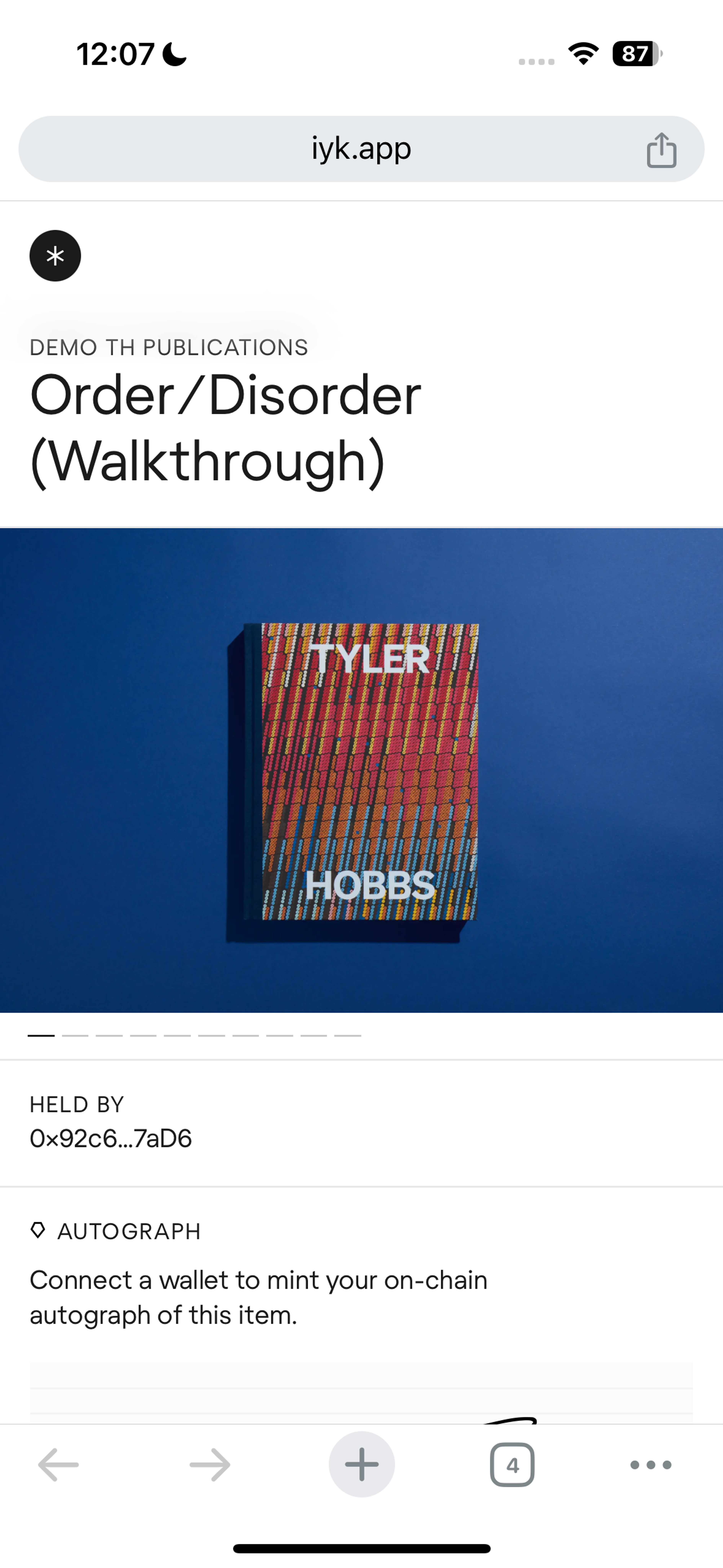

- You’ll then have the option to claim your token via desktop, mobile using WalletConnect, or a third party like Google. (Note: If you use Coinbase Wallet, you’ll need to select the Desktop option.)
- Desktop: Selecting the Desktop option will allow you to send a magic link to the email of your choice and proceed with your desktop wallet.
- Mobile: Selecting the Mobile option will allow you to proceed with your mobile wallet using WalletConnect.
- Don’t have a crypto wallet? Follow these instructions to create a crypto wallet on your phone or desktop, then return to complete this step.
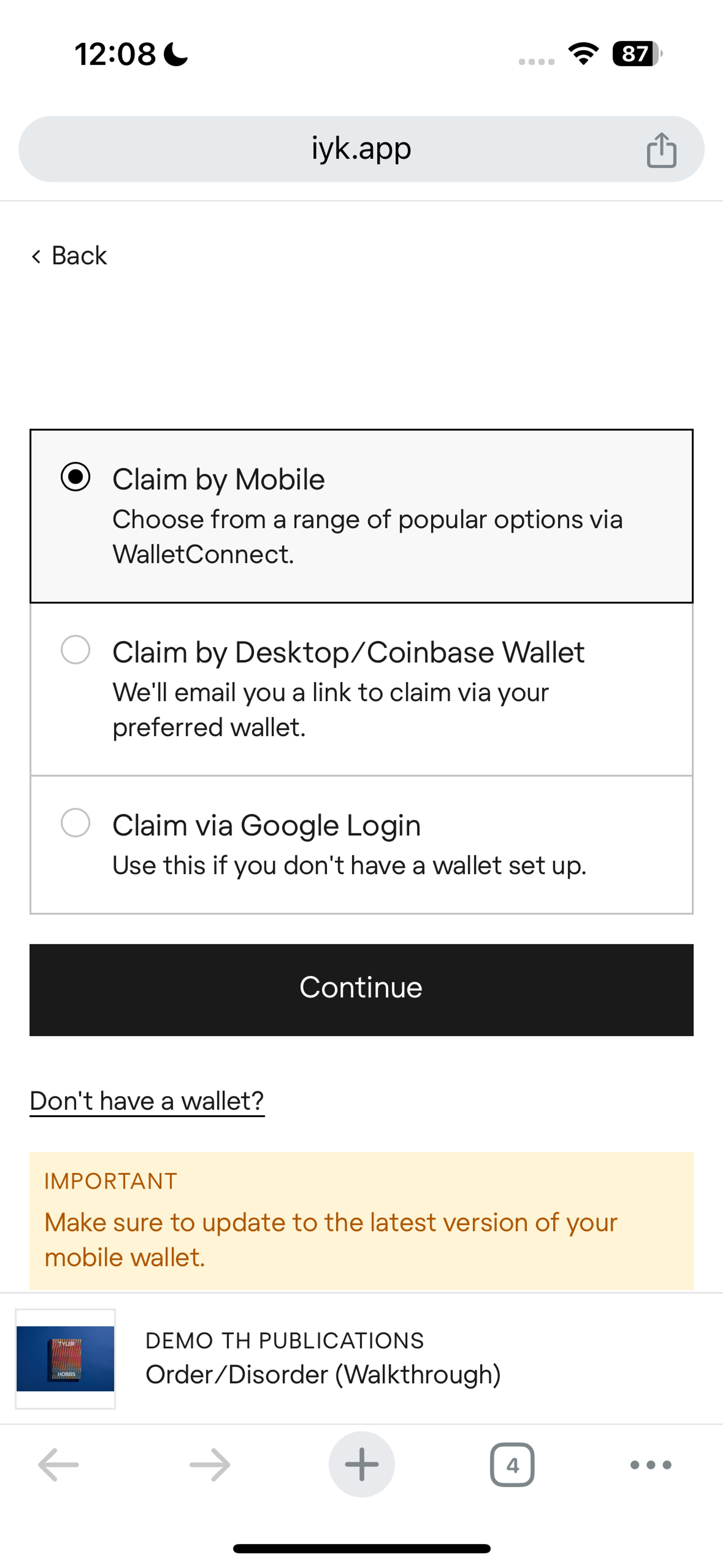
- After clicking Continue and connecting your wallet, sign the message to verify your wallet ownership and register your claim.
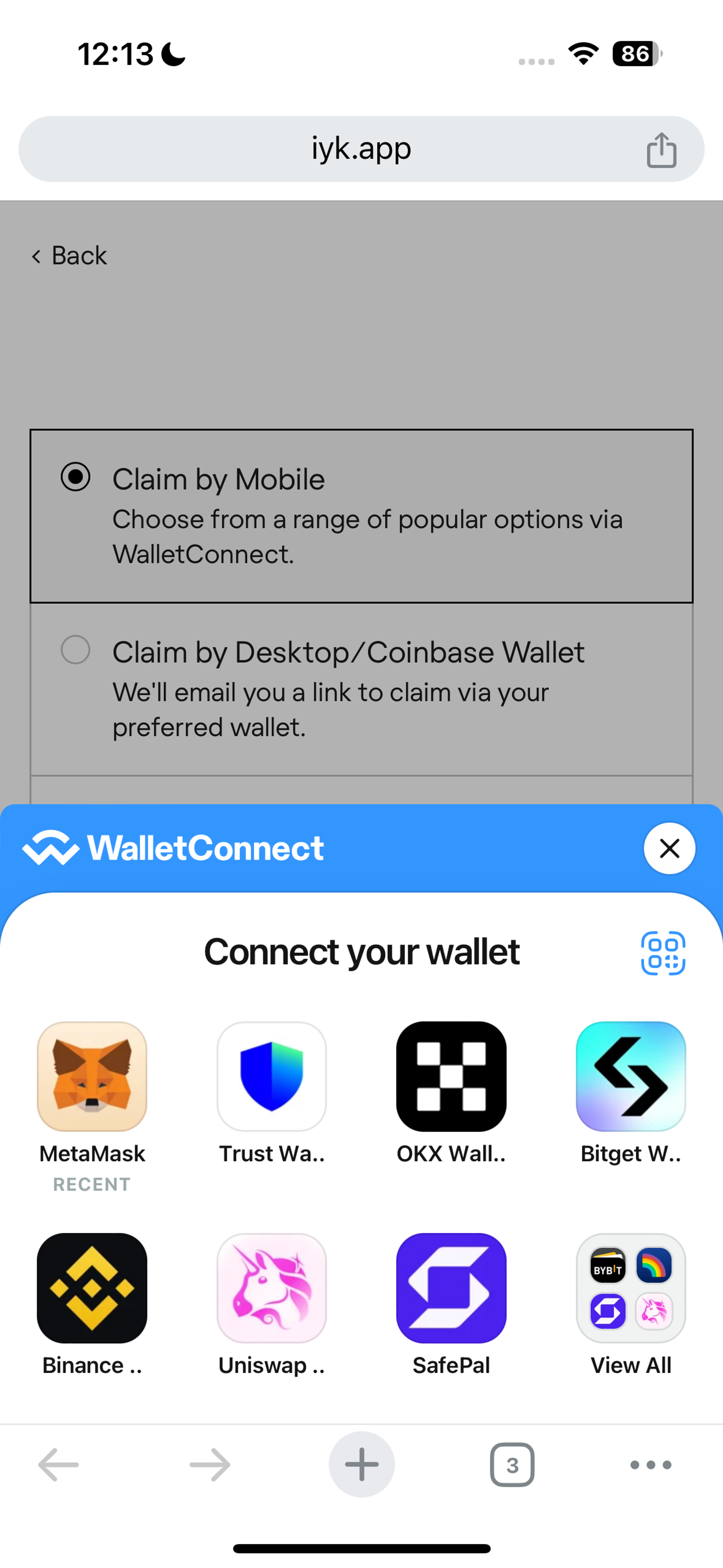
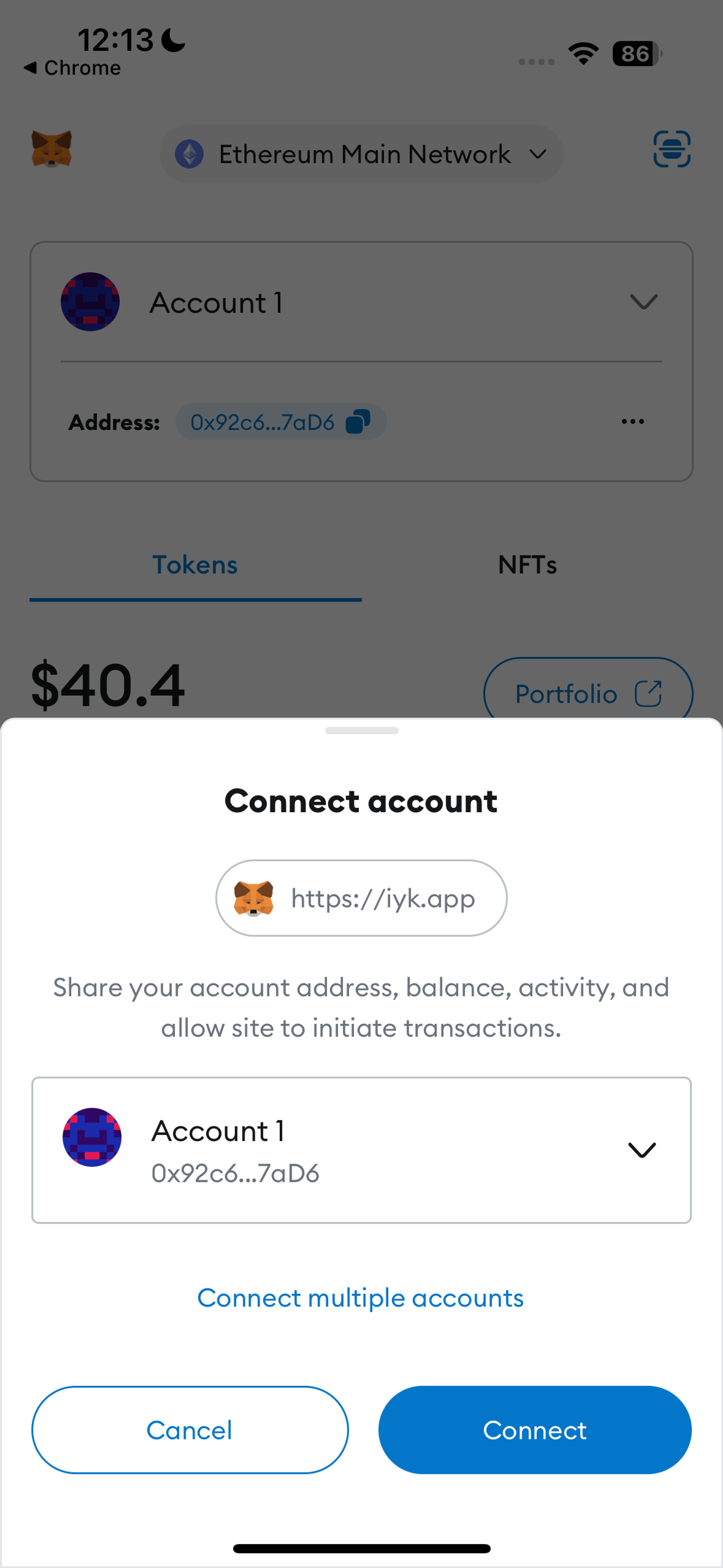
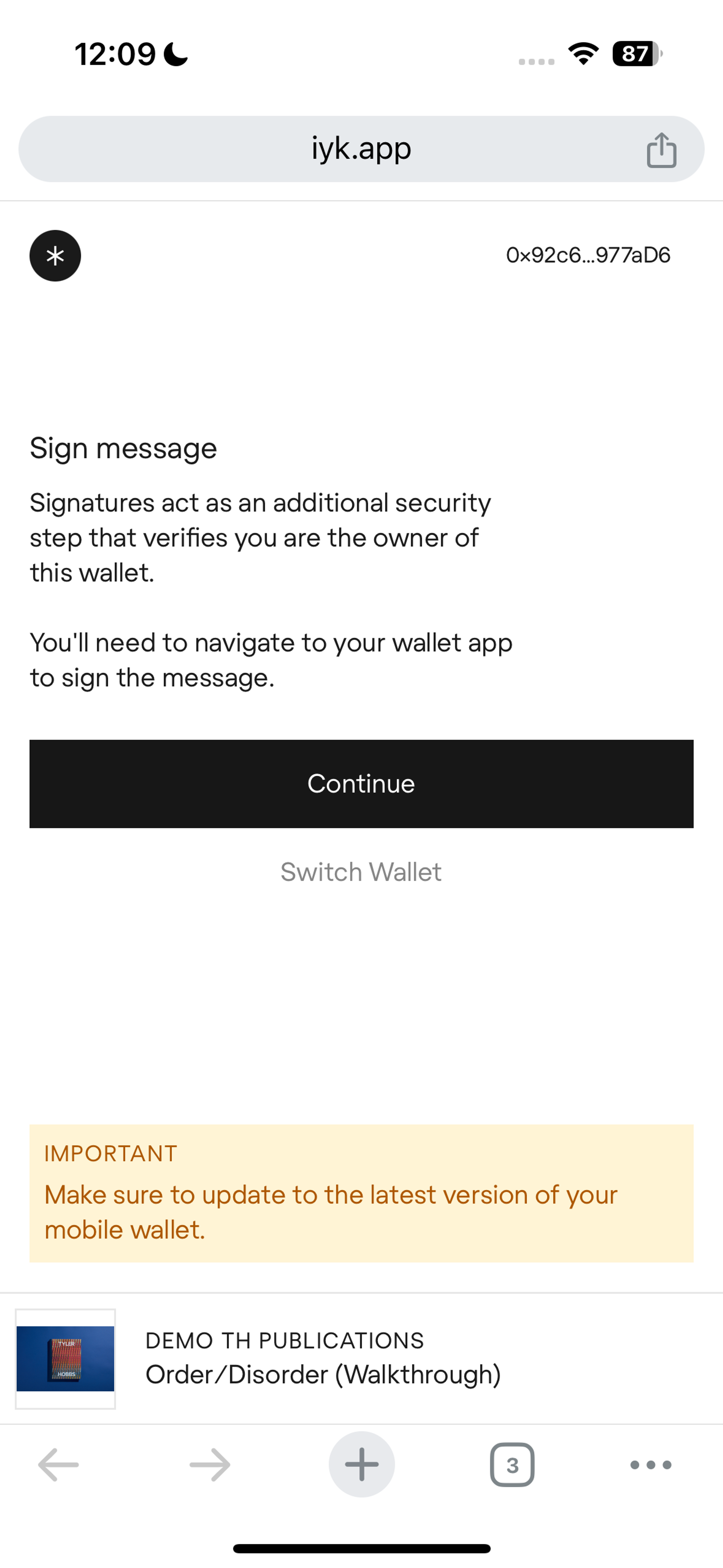
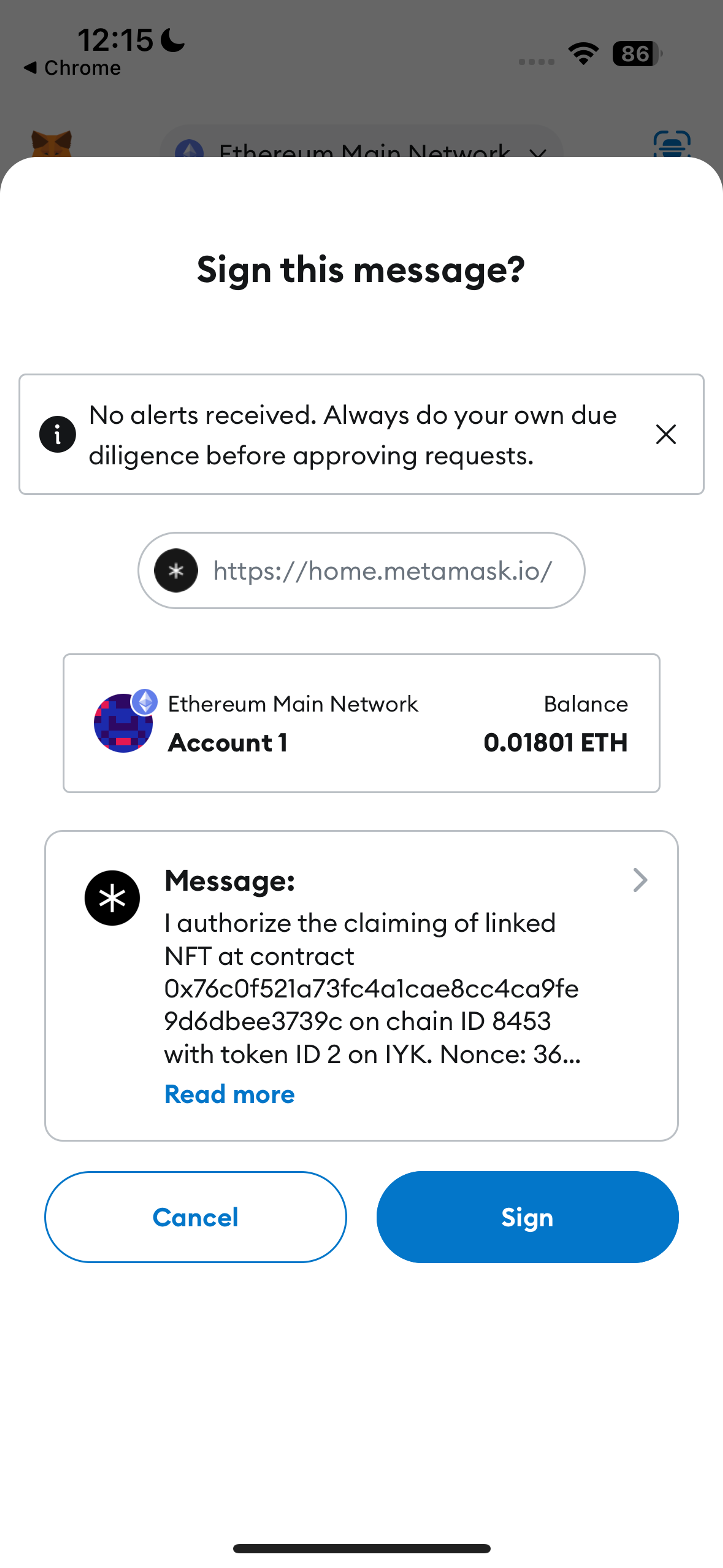
- Click the “Continue” button in your mobile browser and confirm the transaction request in your wallet to finalize your claim.
- You’ll see a “Transaction successful” message once your claim has been finalized, and can also view your token on OpenSea.
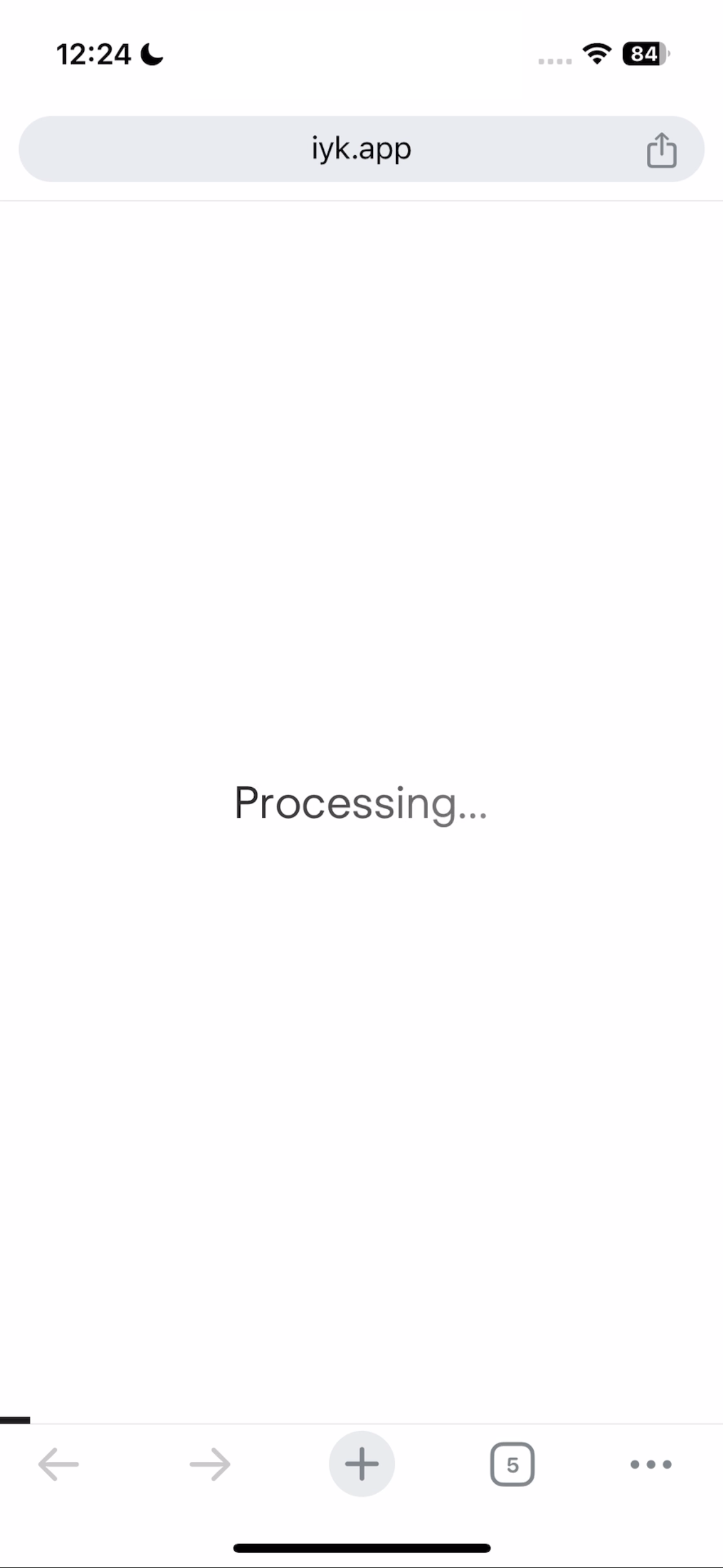
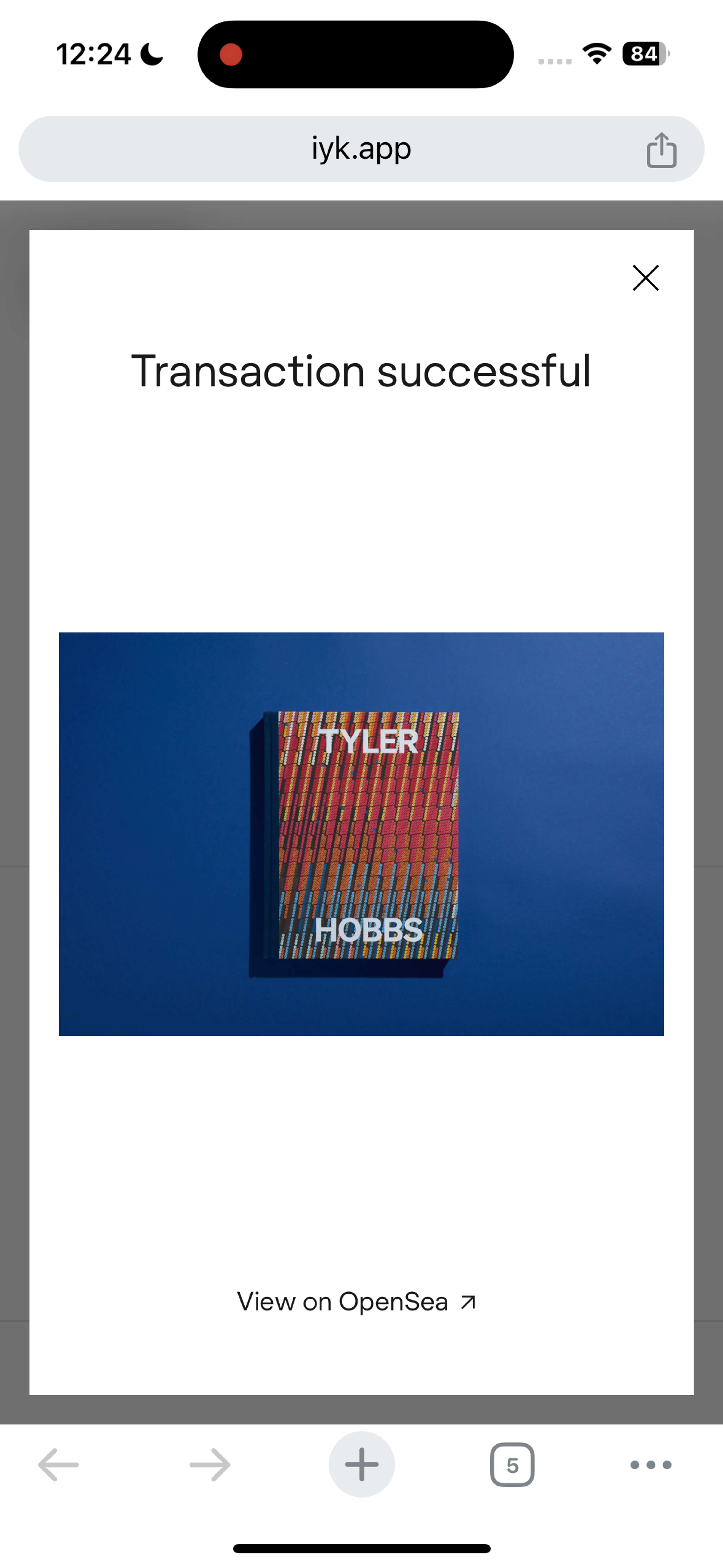
FAQ
How does the NFC chip work?
The chip uses near-field communication (NFC) and blockchain technology to link to an NFT associated with your physical piece. The NFT only indicates ownership and can not be sold or traded.
A majority of modern smartphones are equipped with NFC reader capabilities (the same scanning technology that Apple Pay and Google Pay use). Tapping the NFC chip with your phone allows you to activate the chip and claim the NFT—no app required.
What is "Proof of Proximity"?
The only way to transfer the NFT is via “proof of proximity”. The chip emits a dynamic, single-visit link via NFC. This link expires after it’s hit once or in 30 minutes, making it hard to share the page.
Scanning the NFC chip with a phone can only be done at a range of ~2cm as well. This allows you to be reasonably confident that whoever is on that page is right next to the product.
Tech Specs
How is using an NFC chip to store content different from using a QR code?
QR codes contain static data, and can therefore be cloned. The NFC chips have unique encryption keys and emit dynamic, expiring links, so we can be sure that anyone accessing the NFT is doing so from a genuine product.
Which blockchain is the NFT deployed on?
The Tyler Hobbs Order/Disorder NFT is on Base and the smart contract conforms to the ERC721 standard.
Who pays for the gas associated with this NFT swap?
IYK covers your gas!
Troubleshooting
For iPhone 11 and newer (excluding iOS 15.4)
- Wake your phone and promptly touch the top edge of your phone to the chip.
- Open the notification and follow the instructions.
For iPhone 7, 8, and X
- Wake and unlock your phone.
- Swipe up to open the Control Center and click on the NFC icon (shown below) to enable NFC scan mode:
- Promptly touch the top edge of your phone to the chip.
- Open the notification and follow the instructions.
For Android
- Make sure NFC is enabled in settings.
- Wake and unlock your phone.
- Touch the center of your phone on the chip.
- Open the notification and follow the instructions.
I have one of the older iPhone models above and can’t find the NFC icon in my Control Center.
- You might need to manually add the NFC icon to your phone. You can do so by following the instructions here.
My phone is having trouble detecting the NFC chip.
- If you are on an iPhone and you have your Camera app open, close it and try again. The Camera app interferes with NFC reading on iOS.
- If your phone battery is low, charge it and try again. The NFC chip relies on power from your phone to establish a connection.
- If you’re using wireless headphones, like Apple Ear Buds Pro, they use NFC technology to locate your devices and can interfere with detecting the chip.
Questions
Contact us at studio@tylerxhobbs.com